Creating New Designs
Indigo Studio basics
Overview
Creating storyboards, screens, and screenparts
During the interaction design process, Indigo Studio will help you express your ideas focusing on the app you're designing and on the people and the contexts it is used in. Interactive user interfaces (screens), screenparts, and storyboards are the design types Indigo uses to meet these goals. Here we'll show you how to create them.
Creating a New Design
Indigo Studio offers several ways for you to create your designs. These are:
- Using the Open/New pane
- Using the Project Home
- Using the project context menu
- Using the add icon
- Creating duplicates
- Keyboard shortcuts
(a-1) Using the Open/New pane
You can create storyboards, screens, and screenparts for a new project using the Open/New pane. Just click on Start a New Project button and click on an item type and you'll be ready to start designing.
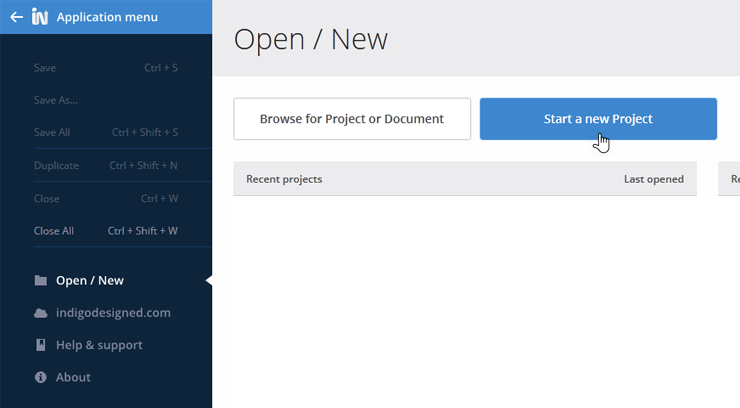
(a-2) Using the Project Home
When already working on a project, you can use the New button in the Project Home to create a new screen, screenpart, or storyboard.
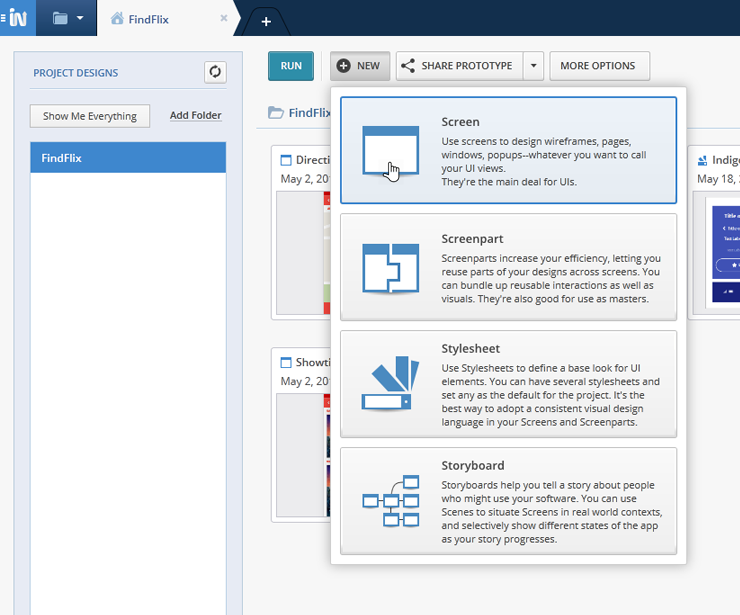
You can also right click on any folder in the Project Tree and select one of the options to create a new design in that folder.
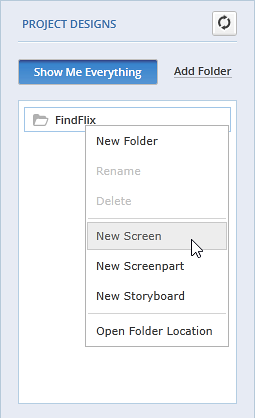
(a-3) Using the project context menu
When already working on a project, you can right-click on the Project Home Tab to open the context menu and create a new screen, screenpart, or storyboard.
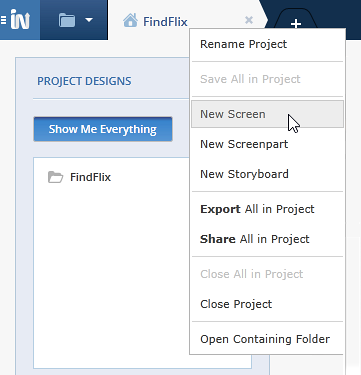
(a-4) Using the add icon
Click on the add icon (+) and then choose the type of design you want to create.

(a-5) Creating duplicates
By creating duplicates you can have an exact copy of a design, which comes in really handy when you have designs with similar features. If you want to reuse parts of designs you already have, maybe a screenpart is a better option. For more information, see Screenparts Overview & Key Concepts.
To create a duplicate, do one of the following:
- When working on a design, go to the
Application Menuand select theDuplicateoption.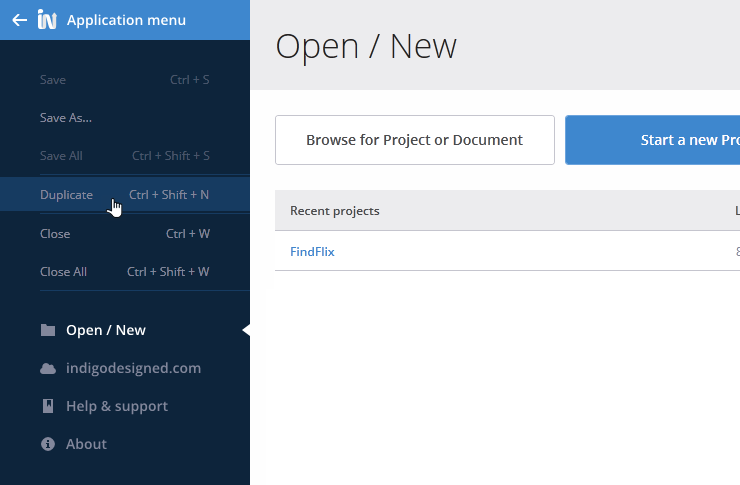
- Right-click on the
Design Taband choose theDuplicateoption from the context menu.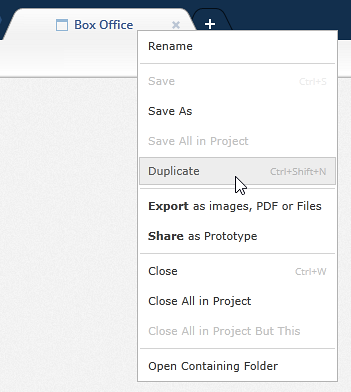
- In the
Project Home Tab, right click on the thumb of the design you want to duplicate, and choose theDuplicateoption from the context menu.
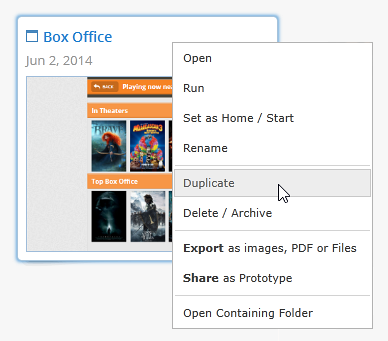
A new design is created with the same name as the original one, but with - Duplicate appended to it.
(a-6) Keyboard shortcuts
| Action | Shortcut |
|---|---|
| Create new screen, screenpart, or storyboard | Ctrl+N |
| Create a duplicate design | Ctrl+Shift+N |
Learn More
Here are some suggested topics: