Interaction options
Using your prototypes
Additional Interaction Options
In this topic you can find information about interactions. These are the main concepts:
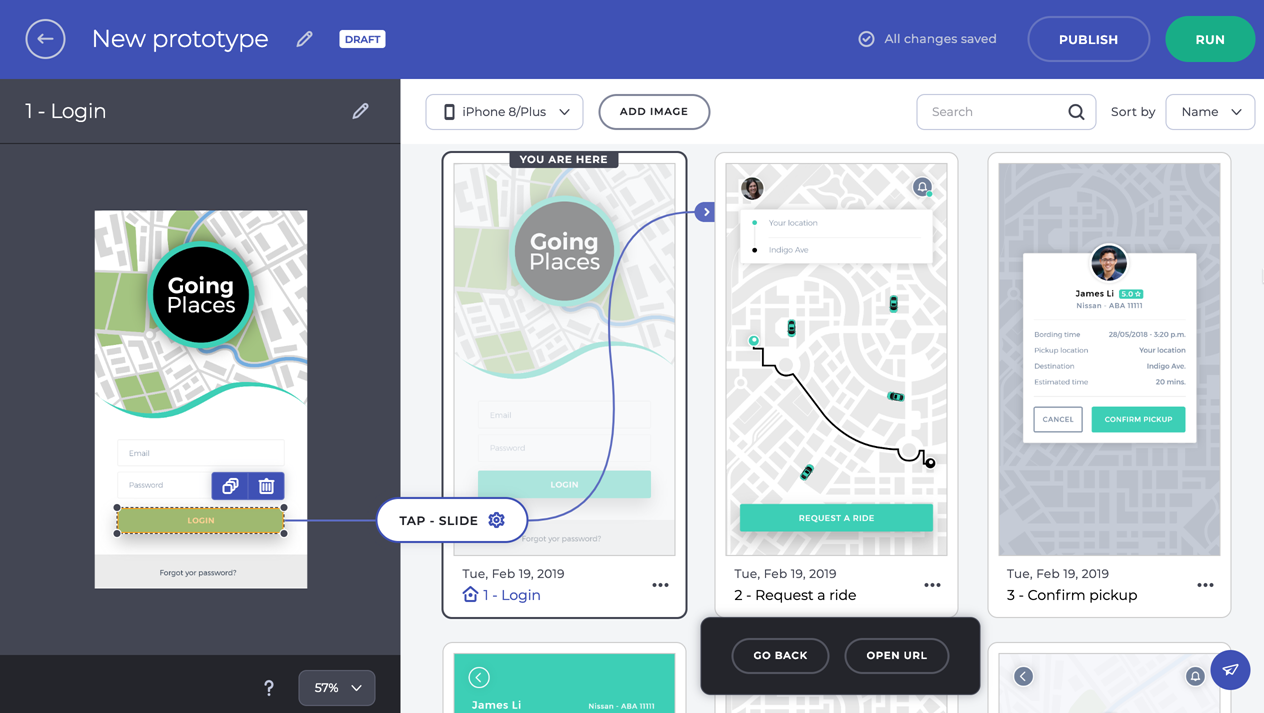
Also, check out Creating A Prototype to learn how to create and publish a prototype.
Hotspots
Hotspots are areas in your screens users can then interact with to trigger navigations in your prototype.
Creating hotspots
To create a hotspot, CLICK + DRAG over any point in your screen.
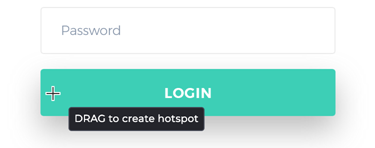
If you want to create an overlapping hotspot, use CTRL + CLICK + DRAG.
Duplicating hotspots
Sometimes there's an interaction that you want to repeat across several screens in your prototype. To do that, create a hotspot, add an interaction, and then duplicate it.
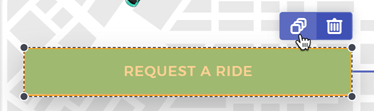
User actions
Interactions are the user actions that trigger navigations in the prototype.
What does the user do?
You can choose between:
- Tap
- Swipe
- Press & hold
- Double tap
Navigations
What happens in the prototype once the user interacts with it?
Navigate to another screen
The most frequent interaction is to navigate to another screen in the prototype.
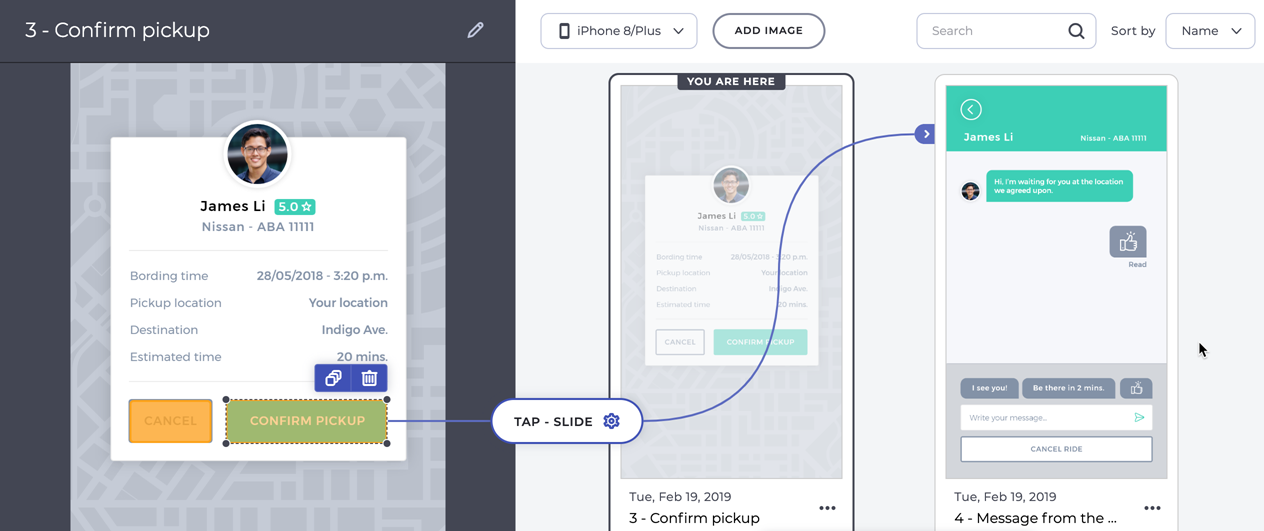
Go back
Navigate to the previous screen in the navigation history for the prototype.
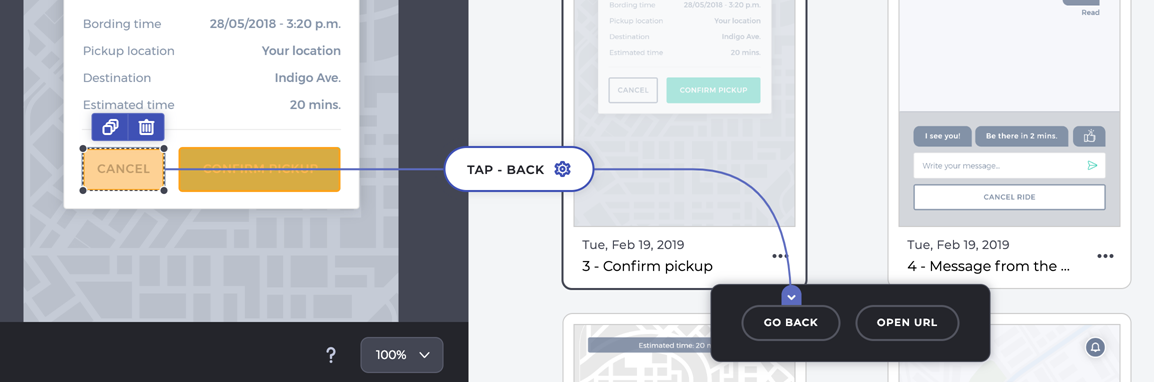
Open URL
Navigate to any URL outside the prototype.
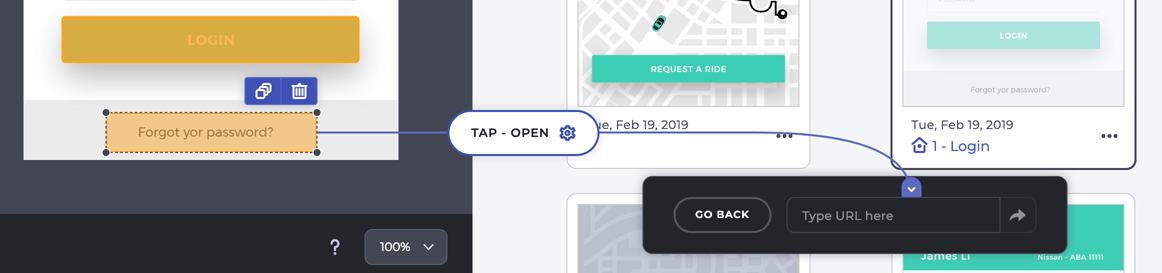
Transitions
Pick an animation for transitions between screens in your prototype, or choose not to have an animated transition.
- None
- Fade
- Flip
- Slide
- Push
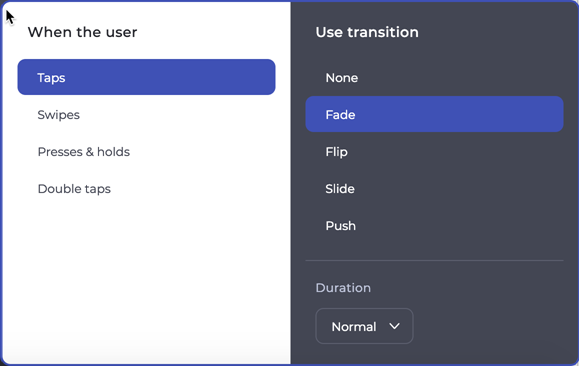
The flip, slide, and push animations also have different directions.
Durations
Pick any of these durations for transitions between screens.
- Slow: 450 milliseconds
- Normal: 300 milliseconds
- Fast: 150 milliseconds
