Saving Your Designs
Indigo Studio basics
Overview
Your prototypes may include a number of different designs. It is important that you keep them organized so you can access and share them easily. Here you'll find the save options Indigo Studio offers.
Organizing your work in projects
An Indigo Studio project will hold your storyboards, screens, screenparts, and assets you may use in them, such as pictures. You can organize the designs in your projects in folders, using the Project Home.
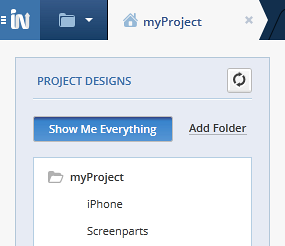
Using the different save options
You can save one or multiple designs at a time using the various save options Indigo offers. These options are available:
- Using the Application Menu
- Using context menus
- Using the save icon in the designer
- Keyboard shortcuts
(a-1) Using the Application Menu
You can find the following save options. All the options in the top section of the Application Menu apply to the currently selected design; the options at the bottom apply to the entire app.

| Goal | Action |
|---|---|
| Saving the current design | Click the Save option. |
| Saving a copy of the current design | Click the Save As option. |
| Saving designs of all open projects | Click the Save All option. |
(a-2) Using context menus
| Goal | Action | Looks like |
|---|---|---|
| Saving every unsaved design in a project as well as the project itself | Right click the Project Home Tab and select the Save All in Project option from the project context menu. |
![][img-3] |
| Saving the current design | Right click the Design Tab and select the Save option from the design context menu. |
![][img-4] |
| Saving the current design with another name | Right click the Design Tab and select the Save As option from the design context menu. |
![][img-5] |
| Saving the whole project the current design is in | Right click the Design Tab and select the Save All in Project option from the design context menu. |
![][img-6] |
(a-3) Using the save icon in the designer
| Goal | Action | Looks like |
|---|---|---|
| Saving a screen, screenpart, or storyboard | Click the save icon in the designer. | ![][img-7] |
(a-4) Keyboard shortcuts
| Action | Shortcut |
|---|---|
| Save | Ctrl+S |
| Save all | Ctrl+Shift+S |
Learn More
Here are some suggested topics: