Exporting Options
Using your prototypes
Overview
In this topic you can find information about the formats and options available for exporting. Read Exporting Designs Overview for more on the different ways of exporting your designs.
(a-1) Formats
| Format | Create zip file | Include annotations |
|---|---|---|
| Images (.png) | Optional | Optional |
| No | Optional | |
| Indigo files and assets | Optional | Yes |
| HTML | No | Yes |
| Screenpart library | No | Yes |
(a-2) Selecting What to Export
| Documents to export | Action | Looks like |
|---|---|---|
| All Indigo documents in the project | Click the More options button in the Project Home and select the format. |
![][img-1] |
| All Indigo documents in the project | Select the format from the Export All in Project option in the Project tab context menu. |
![][img-2] |
| Specific documents | Select them in the project gallery and then click Export Selected in the toolbar. |
|
| A single document | Select the Export option from the document tab context menu. |
|
| Specific screen or screenpart states | Select them from the Interactions Explorer and use the Export option in the context menu. |
When you export selected designs as images or PDF, you can choose to leave out states. By default, all screen and screenpart states are included.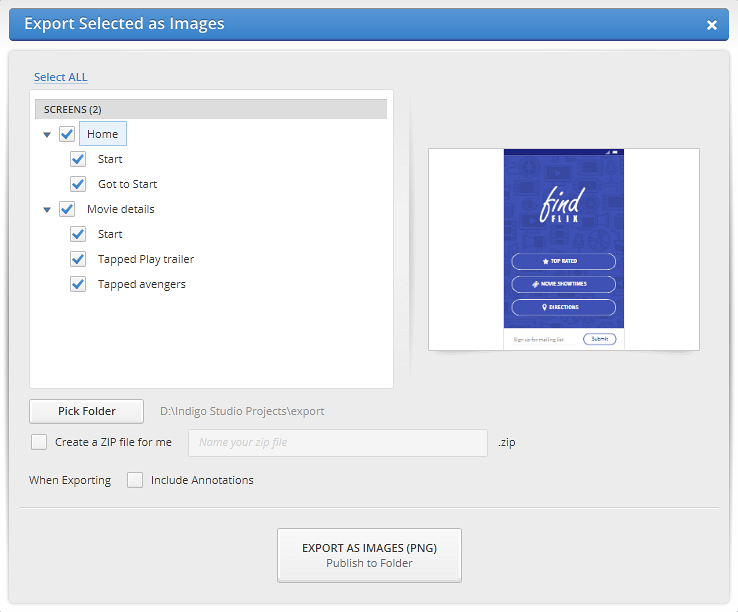
(a-3) Accessing Your Exported Files
To access the exported files, click the Open Folder link in the toast notification that pops up once you finish exporting.
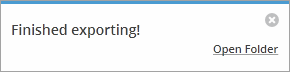
Learn More
Here are some suggested topics: